
Big Tree Tech TFT Stop Print Issue
BTT TFT70
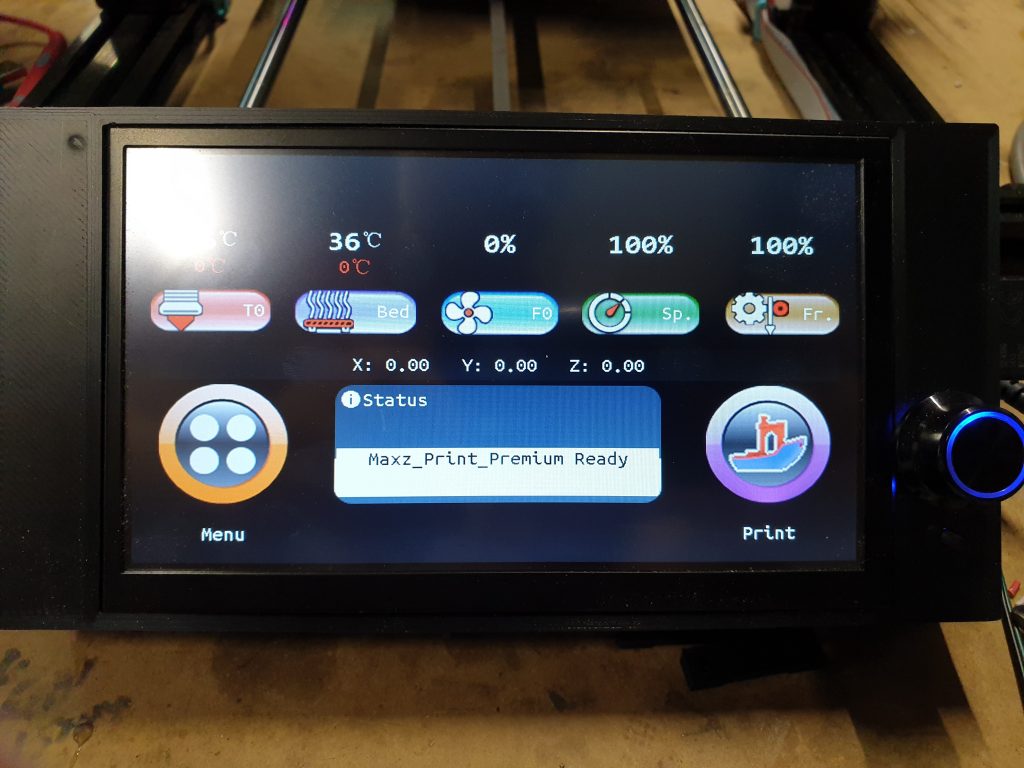
If you use one of these screens, including the 24,35 or 50, and have recently updated the firmware, you’ll find that using the stop button during a print brings up a hung screen displaying “Loading” that can only escape by resetting your printer.
The fix is relatively easy, you’ll need to open the firmware in Platform IO via an editor like Visual Studio Code.
Open your firmware folder in Visual Studio Code, this will also cause PIO Home to open.
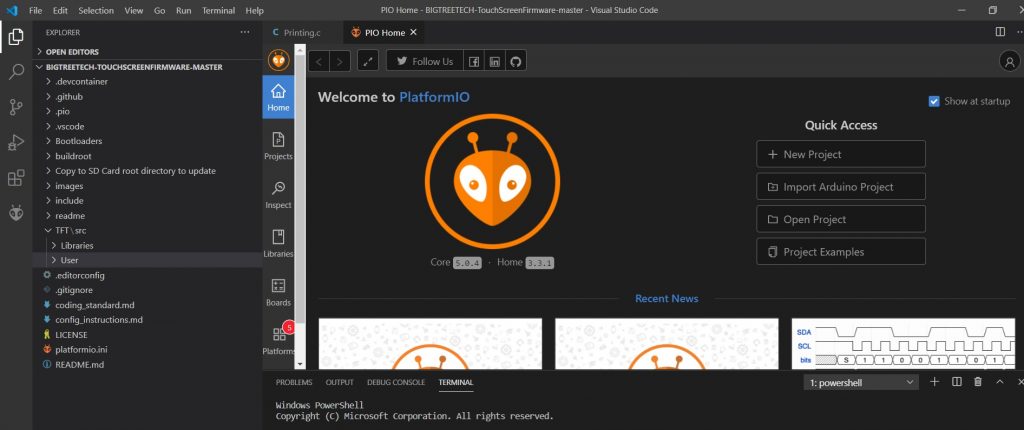
Expand User then API
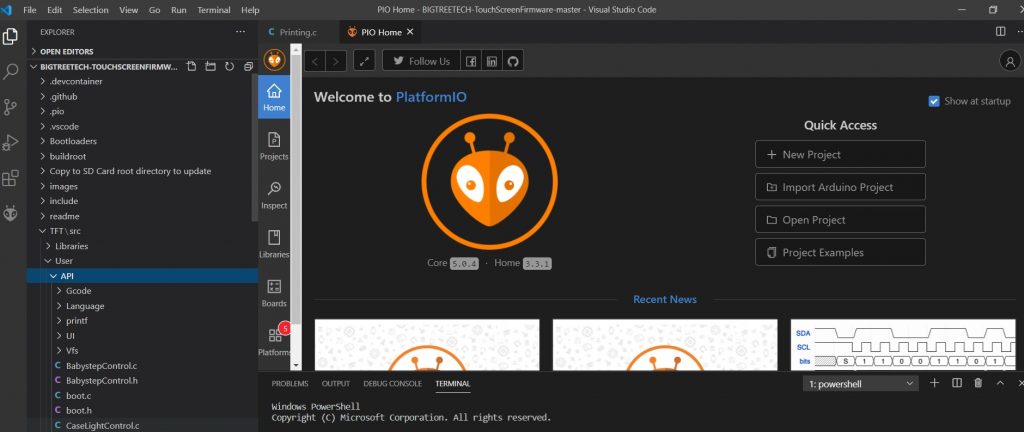
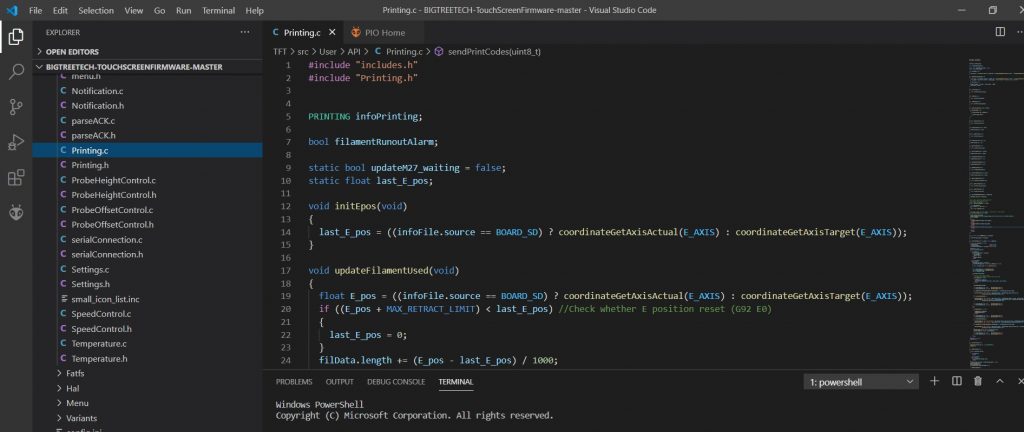
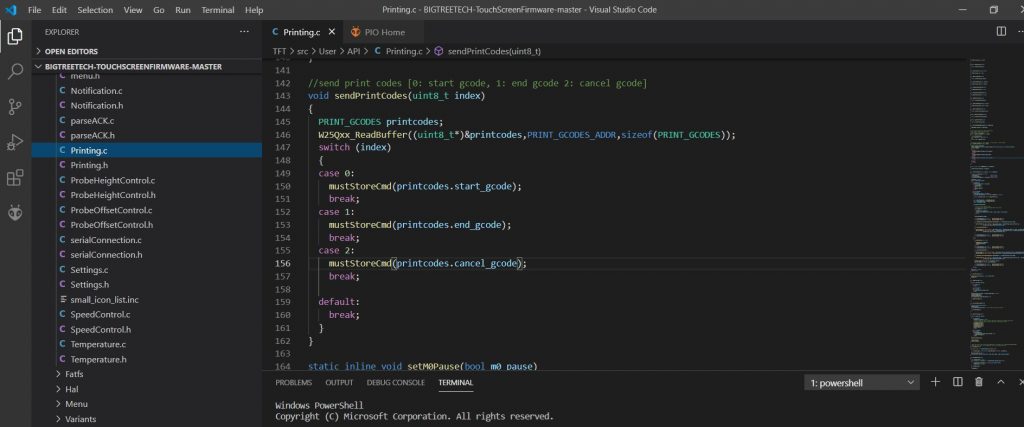
If you have affected firmware, under Case 0, Case 1 and Case 2 the command will show as mustStoreScript. You’ll need to change all three to mustStoreCmd as shown below.
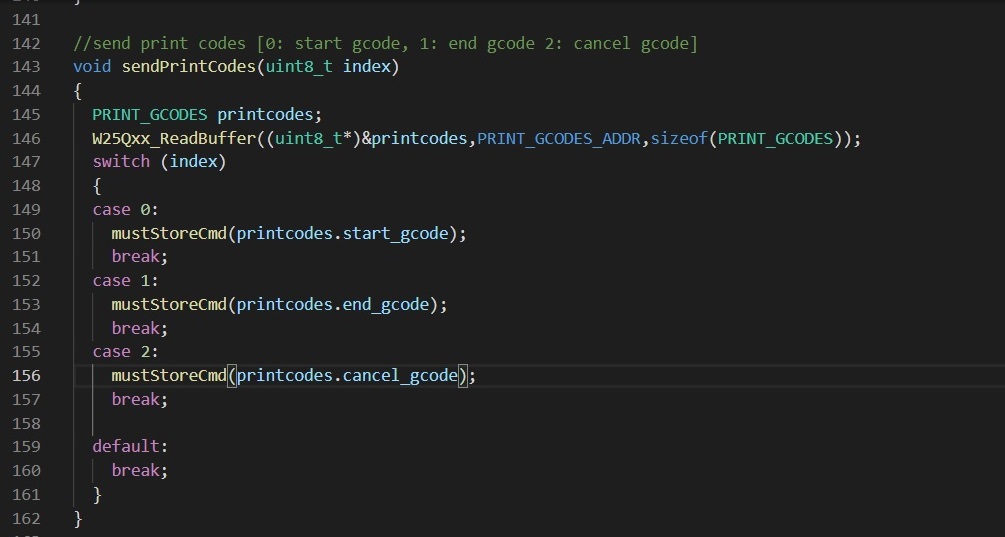
Save the file, then run the build by clicking the PIO icon (Alien Icon), expanding the line that matches your screen and clicking build.
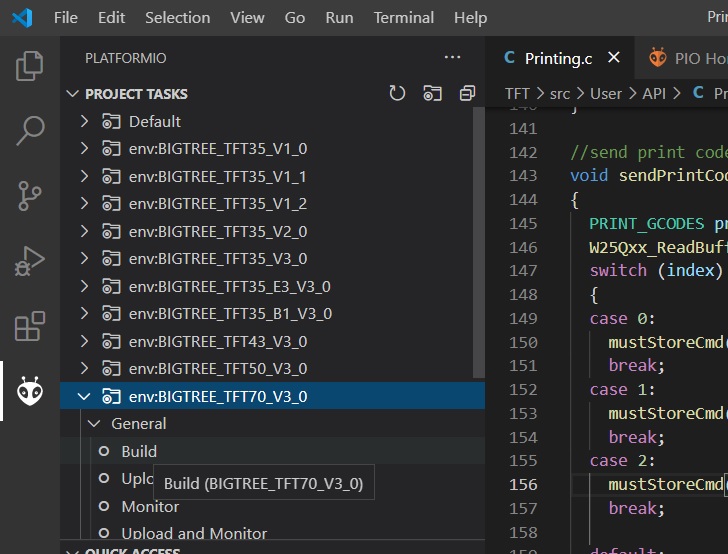
Now head to your firmware folder and navigate to the “Copy To SD Card” folder and open it. Copy the .bin file that matches your screen, config.ini to an SD card that is clean and formatted to Fat32. Open the Theme folder you’d like to use and copy the entire folder that matches your screen to the SD card. Power off your printer, insert the SD card and power on. The screen will update firmware and copy all the icons and fonts. All done, now the stop button will show loading until the printer stops and returns to home, but it won’t be hung.